Build RO Page
The Build RO page is used to add services to the RO by addressing the vehicle’s needs: the customer’s concerns, any vehicle health check items (recalls, DTCs, etc.), factory required maintenance and dealer recommended maintenance. This is also another opportunity for the Advisor to sell MVP plans and accessories.
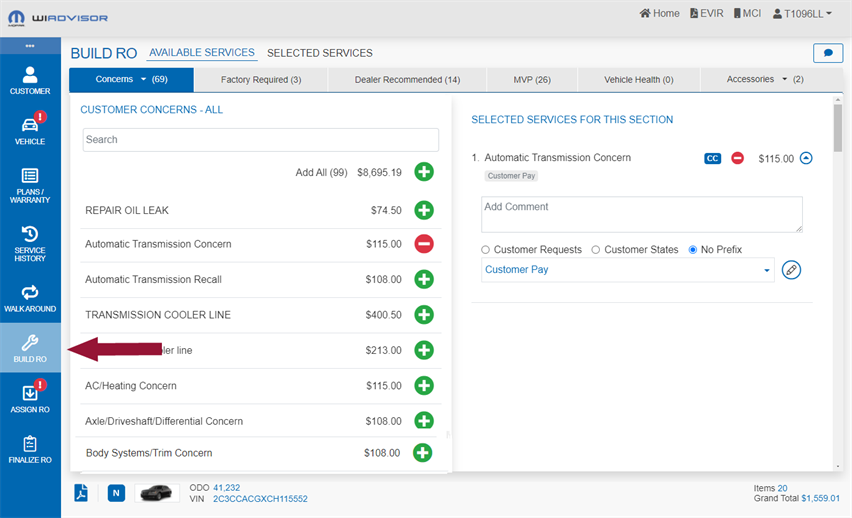
The information is divided into two tabs: Available Services for building the RO, and Selected Services for reviewing the final list and totals.
Available Services
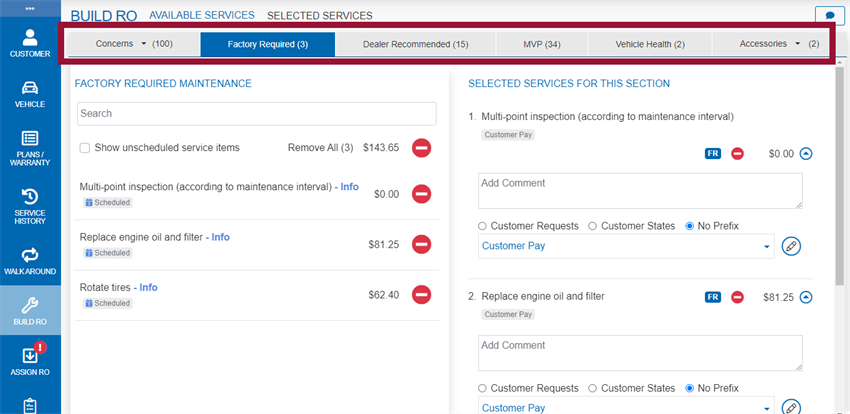
On the Available Services page there is one tab for each service category.
Select a tab to see the associated list of items on the left.
To build the RO, use the buttons to select ![]() and de-select
and de-select ![]() one or more items from each category.
one or more items from each category.
Note: If factory required maintenance, dealer recommended services or customer concerns were entered already in Appointment Manager or Online Scheduler they will be pre-selected. Use this step as a confirmation.
Selected items appear on the right under Selected Services for This Section.
If the services have been pre-approved by the customer in MCI, a message appears at the top of the page:


Use the General Comments button  at any time to add a general comment to the RO. It can also be entered or updated on the Selected Services page when reviewing the final list of services.
at any time to add a general comment to the RO. It can also be entered or updated on the Selected Services page when reviewing the final list of services.
Note: Also use General Comments if more than 160 characters are needed for a service line comment. Add the remainder of the comment here, and refer to the correct line in the service line comment. You can use SIRI for this section as well.
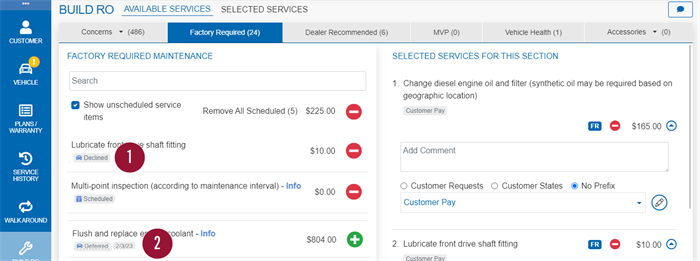
Services may be flagged as declined or deferred based on information from the vehicle's previous service.
-
Factory required maintenance that was declined by the customer at the previous visit.
-
Services or concerns that were recommended by the Technician at the previous visit but deferred by the customer.
-
Deferred services are only shown if associated with an OP code.
-
The price shown is the price quoted at the time of the original recommendation.
-
As dealers may honor a quoted price for a specific time frame, the deferred recommendation date is also shown.
-
Each of the service categories is described below:
The Available Services tab starts with the customer’s concerns, usually the main reason the customer brought their vehicle in.
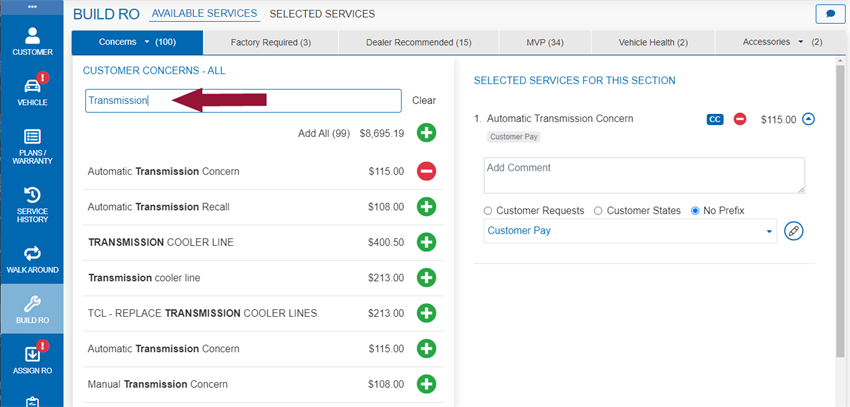
To find a concern, type a keyword in the Search field. Matching concerns are automatically listed.
Click "Clear" to reset the field if needed.
Note: If a Customer Concern survey is enabled for the selected concern, it will need to be completed on the Finalize RO page . The concern's description must include one or more concern 'keywords' in order to flag the survey for completion.
The Factory Required tab lists all of the services due for the particular VIN at the odometer interval. The services offered will match the recommendations in the owner’s manual and are flagged 'Scheduled'.
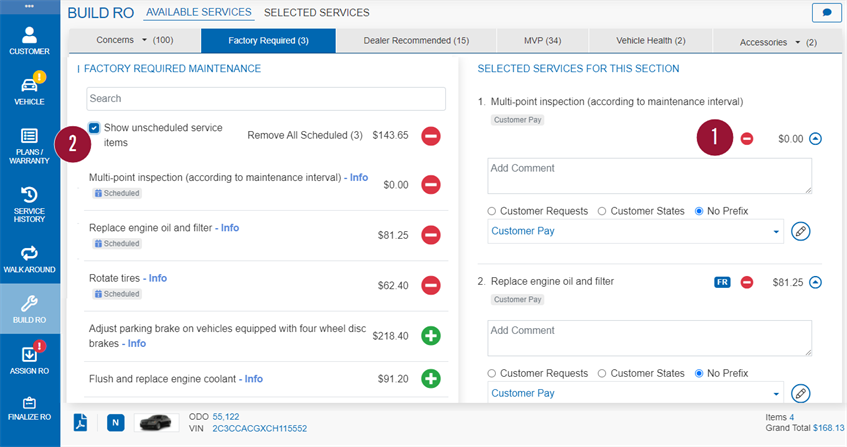
-
Depending on the dealership's settings, the factory required maintenance items may be pre-selected. If the customer does not want all of the services, you can deselect them.
-
To see unscheduled services for the VIN, select the checkbox. Unscheduled services appear at the bottom of the list.
Prior to reviewing these services with the customer, it is good practice to review the Maintenance Menu for the vehicle by selecting it from the Vehicle Documents option  at the bottom of the page. It is also a good habit to print the Maintenance Menu in advance. It will save the Advisor time and increase their maintenance penetration (the amount of factory required services sold versus offered).
at the bottom of the page. It is also a good habit to print the Maintenance Menu in advance. It will save the Advisor time and increase their maintenance penetration (the amount of factory required services sold versus offered).
The user can show the Maintenance Menu on the iPad, but can also print it for the customer.
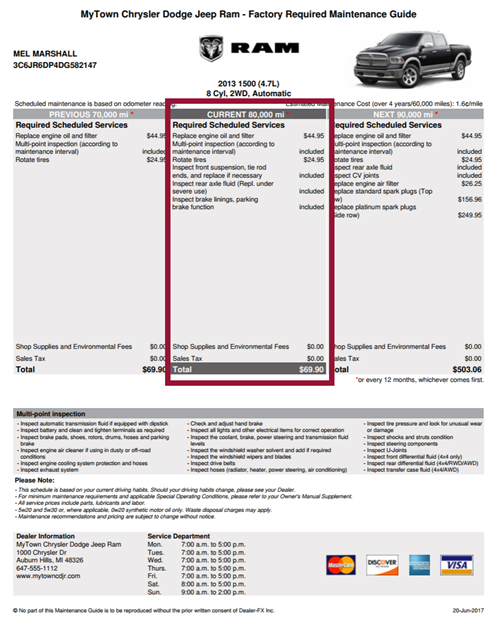
The maintenance menu shows three service intervals:
- The previous interval (on the left)
- The current interval (in the middle), and
- The next interval due (on the right)
The Advisor should have already reviewed the previous two ROs so should know whether or not the previous critical services had been sold. If a critical service is missing, add it in the Concerns section.
The current interval displays the factory required maintenance that is currently due.
Note: It is good practice to highlight the current interval and hand the menu to the customer saying “This is what the factory requires at this interval”. Then just be quiet and wait for the customer to respond. The customer will usually buy the services. Do not talk yourself out of selling services. Let the customer make an informed decision.
Use the "Next" interval's services in a couple of different ways:
- If the next Service is a major service then point it out to the customer so they will not be surprised when they come in for that visit.
- If the current visit is a major service, then point out the previous and next boxes showing how the major services are not the norm and that based on the interval, the vehicle requires more service, but the next interval will be much less intensive.
The second page of the menu shows a road map of future maintenance along with the cost per
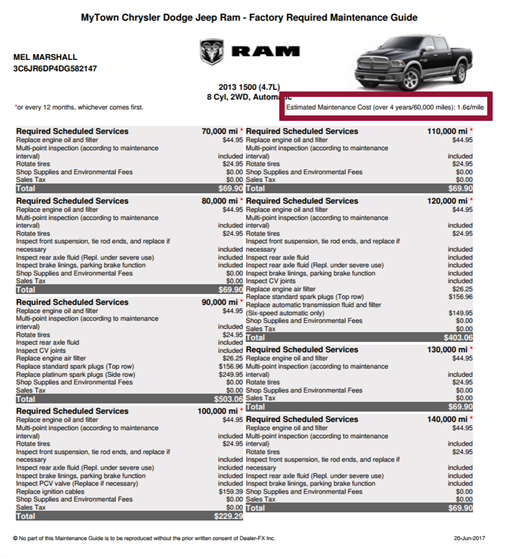
Note: If the report has been generated but does not appear, check the far right of the address bar to see if the pop-up was blocked. If it was, click on it and allow pop-ups to this site, then try again.
If there is any question regarding the benefits of a service, click on “Info” next to the service for more information. This shows the feature benefit statement that can be used by the Advisor or shown to the customer if they declined a service.
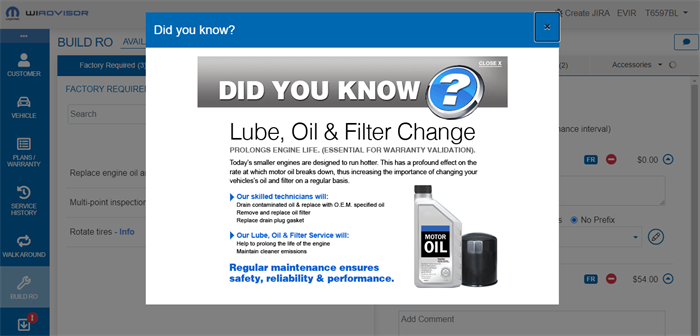
The Dealer Recommended services, or ‘a la carte’ services offered by dealers, appear in this tab including Uconnect products. Pricing is set by the dealer.
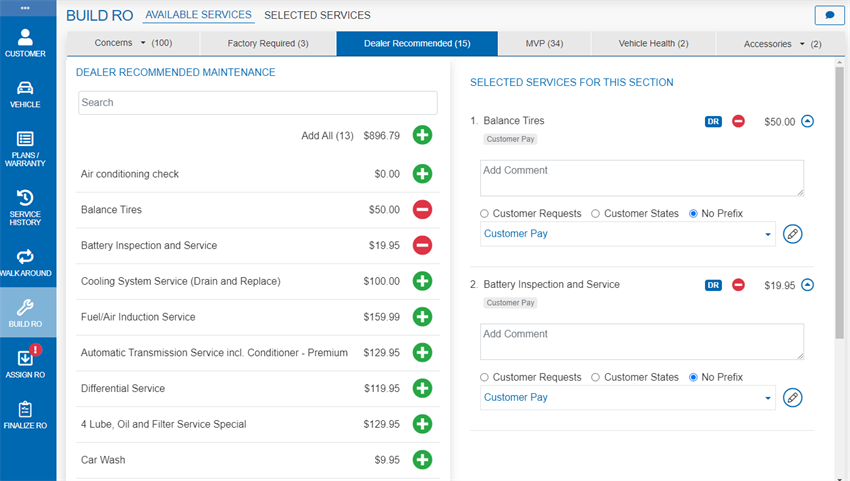
Depending on the settings selected by the dealership, the dealer recommended items may be pre-selected. If the customer does not want all of the services, you can deselect them.
Note: If a price needs to be corrected, you can make the change on this page but remember to notify your Service Manager to also make the correction.
This section lists Mopar Vehicle Plans (MVP) that are applicable for this vehicle
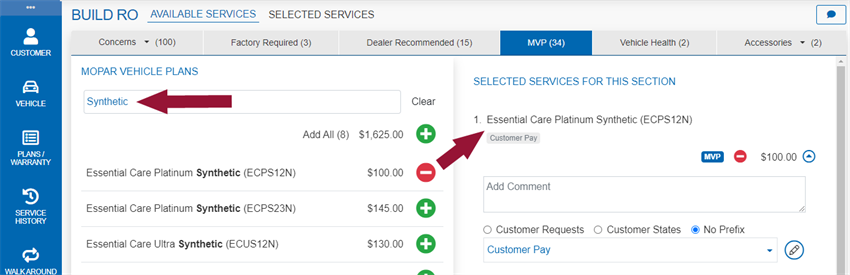
To find a plan, type a keyword in the Search. Click "Clear" to reset the field if needed.
The next category is the Vehicle Health section.
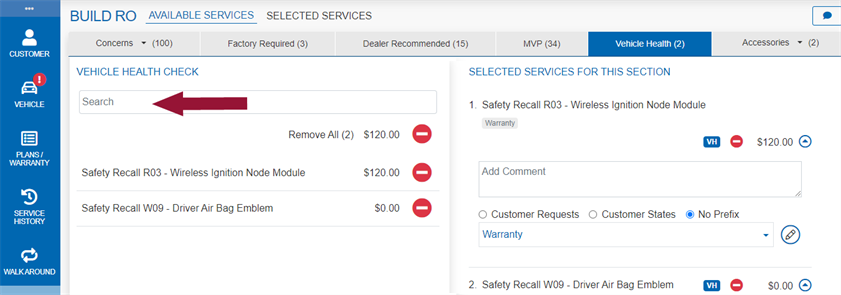
This section displays the recalls, flash updates, RSUs, DTCs, etc. from the Vitals tab on the Vehicle page. Check the ones to be added to the repair order. Items may be pre-selected if configured for the dealership.
Note: Double check to make sure parts are available before committing to performing a recall.
If accessories are available in the parts catalog for the selected VIN, they are listed in this tab along with their description and price.
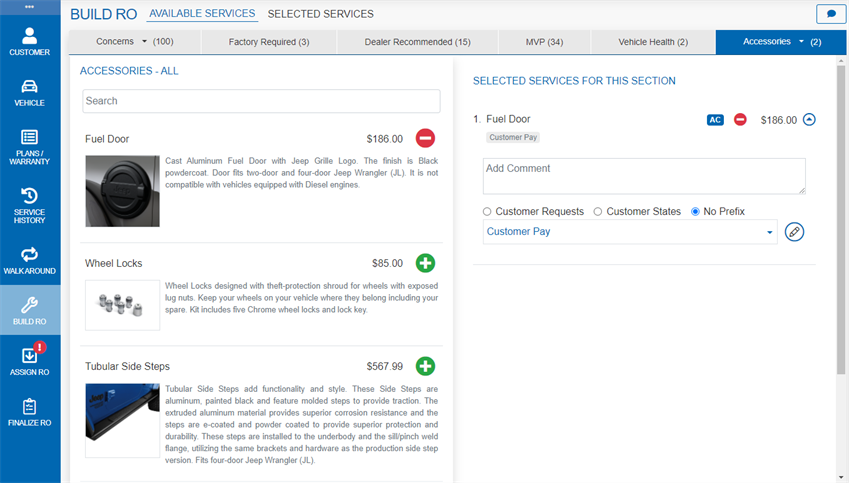
If accessories integration is enabled for the dealership, VIN-specific Mopar accessories can be added directly to the Repair Order (RO).
The installed price is included in the totals and is calculated from the parts price and labor time from the catalog. Note that the labor amount is calculated as the labor time x the dealership's Target Effective Labor Rate (ELR) as shown in the Pricing Wizard.
Refer to List of Vehicles with Accessory Data for the current list of vehicle makes and models.
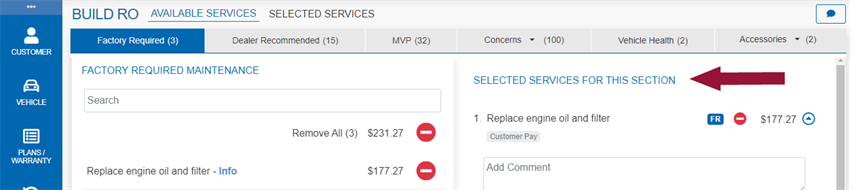
Once a concern, service or accessory is selected, it is added to the Selected Services for This Section list on the right side of the page for the service category.
The complete list of selected items can also be reviewed on the Selected Services tab:
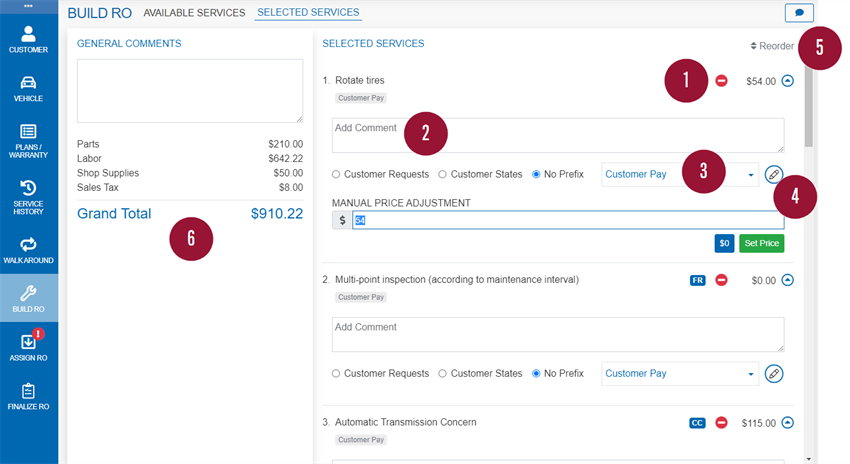
From either list, you can:
- Remove a service by clicking

- Add a service line comment.
- Select “Customer Requests” or “Customer States” to quickly add those words to the beginning of the comment. The comment can be up to 160 characters long. If more than 160 characters are needed, use the General Comments section.
- To dictate the comment using the iPad, click in the comment box then activate SIRI.
Note: When dictating a comment to SIRI about air conditioning, it is important to say “Air Conditioning”, not “AC”, as SIRI will display “A/C” but the “/” is not an acceptable character to the DMS and the push will fail.
- Change the pay type.
- The default is Customer Pay, or Warranty for recall services.
- Available options are tailored by your dealership.
- Edit the price.
- Click
 beside any selected service and manually enter the new price and click "Set Price" to finish.
beside any selected service and manually enter the new price and click "Set Price" to finish. - If this is a warranty item, either manually change the price to zero or select
 .
.
- Click
On the Selected Services page only, you can also:
- Reorder the complete services list. This is the sequence that they will be listed in for the RO.
- Click the Reorder button and use the arrows to move the services into the desired position, then click “Reorder” again:
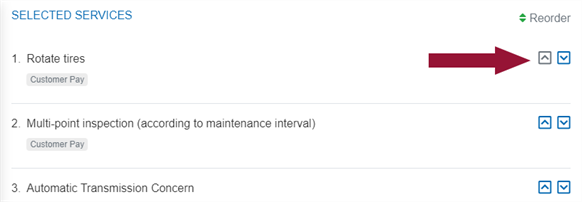
- Click the Reorder button and use the arrows to move the services into the desired position, then click “Reorder” again:
- Review the RO totals on the left.